Google Workspace is among the top-rated mailing platforms that offer numerous benefits to its users. Google introduced Google Workspace or G Suite in February 2006, a cloud-based platform consisting of various productive applications. Sometimes, users need to back up Google Workspace emails to a local drive for multiple benefits. Likewise, users can eliminate unexpected situations that might be risky for their data.
Here, we introduce you to a reliable and secure solution to complete this backup task simply. Moreover, we will also talk about other methods in this write-up that will help you choose the perfect and suitable way for this backup task.
Methods for the Google Workspace email backup task
We all know that Google offers better security to its users’ data. But it is not the Google’s responsibility to back up and restore your data. That is why users should backup Google Workspace emails to a local drive to deal with multiple scenarios. Moreover, users can use two methods, manual and professional, to accomplish this backup task.
Two manual ways can help users to process the Google Workspace email backup task. First is the Data Export Tool for Admin and another is the Google Takeout to complete this backup task. Here, we will share the Google Takeout method to do this task using the manual solution.
Also, we will share professional third-party software that users can use to get this backup task done in a minimal time. So let us start the deep discussion on the solutions to back up Google Workspace emails to a local drive.
Google Takeout to save the G Suite data to a local drive
The Google Takeout is the manual method Google offers for users to perform the Google Workspace email backup task. Users can follow the steps, which are given below to keep a backup of the G Suite data.
- Go to the Google Takeout Login page and enter your account details to sign in.
- Now, you must select the needed data you want to backup.
- After that, scroll down the page and hit the Next Step button.
- Then, set the frequency, type and size of the file, and hit the Create Export button.
- After some time, you will receive a notification to download the data from Google Workspace. It can also take a long time, depending on the size of the data.
- At last, go to your Gmail and tap the Download Now button to download your data to a local drive.
This method only provides the limited time to download the required data from the G Suite. Moreover, users can’t download the data into the desired file format using the manual solution.
An effective way to back up Google Workspace emails
To back up Google Workspace emails to the desired file format, users can use the Shoviv G Suite Backup Tool. Users can process multiple G Suite mailboxes at once using this professional third-party solution. This software provides a simple user interface so that every user can backup Google Workspace emails to a local drive. It allows users to save the G Suite data into various file formats, such as PST, HTML, MBOX, and MSG.
Users can also filter the G Suite data using the date range and folder-wise criteria using this professional tool. The working procedure of this software is straightforward, allowing users to process this backup task easily.
Closing Words
If you want to back up Google Workspace emails to a local drive effortlessly, choose the Shoviv professional third-party tool. Users do not any technical assistance to handle this software to complete this backup task. Also, users can use its free demo version to check other features and facilities of this professional solution. It also helps you to understand the stepwise working procedure of this tool by using its free demo version.

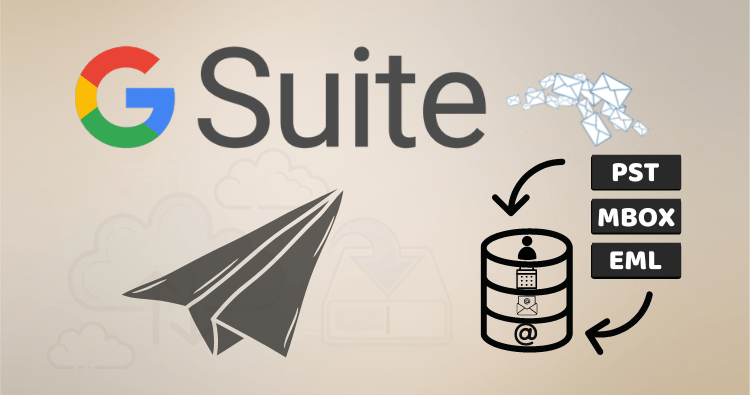




More Stories
How do I fix the Outlook OST is it not an Outlook data file? PST error?
Know The Best 3 Methods To Convert PST To PDF File Format
Qualified Tactics to Unite/Combine/Merge VCF (vCard) Contacts in One File