Summary: Today, many professionals and organizations prefer to transfer their Outlook OST files to Office 365 due to the various benefits offered by Office 365. They frequently ask, “How do I import an OST file into Office 365?”. In this article, we will provide the perfect solution by discussing the manual process and a professional tool to import OST to Office 365. Before moving towards the manual method, let’s take a brief about OST files and Office 365, and the reasons for importing OST files to Office 365.
Overview
If you’re a frequent user of Microsoft Outlook, you must be familiar with OST files. These files are MS Outlook files that store a copy of your emails, contacts, calendars, and other Outlook data. It enables you to manage your emails when there is no internet connection. Any changes you make to emails while offline will be automatically synced when the connection is re-established. This makes it easier for users to manage their emails without a server connection
Professionals and businesses frequently use Office 365, a cloud-based email client. It offers a suite of productivity tools that increase business collaboration and communication. With this email service, you can easily access your files from anywhere on any device.
Sometimes OST files get corrupted and are not accessible. To secure important OST file data, users prefer to import OST to Office 365. Before moving further to the manual method of importing OST files to Office 365, let’s first understand the reason for this migration.
Important Reasons to Import OST File to Outlook 365
Some of the important reasons that users prefer to import OST files to Office 365 are as follows:
- Office 365 offers more storage space than OST files, with the limit depending on the subscription plan. However, you can’t extend the storage space limit of OST files as it doesn’t offer any such plans.
- The security features offered by Office 365 are more secure than those of OST files.
- OST files are more prone to error and sometimes get corrupted. To prevent data loss, it is important to backup these OST files’ data.
- Office 365 provides a suite of productivity tools that enhance collaboration and communication resulting in better teamwork.
- You can import the OST files to Office 365 to access them from anywhere on any device.
Due to the above-stated reasons, users prefer to import OST file to Outlook 365. Let’s move further and discuss the manual method to import Outlook OST files to Office 365.
Manual Method of Importing OST Files to Office 365
There is no direct manual method available to import Outlook OST to Office 365. To do this, you’ve to convert OST to PST. This manual method of importing OST files to Office 365 includes two steps which are as follows:
- Convert OST files to PST files
- Import those PST files to Office 365
To import OST to Office 365 manually, you need to follow these steps. Let me explain this process step-by-step for better understanding.
Step 1: Convert OST files to PST files
- Open the MS Outlook application.
- Click on the Open & Export option from the File menu.
- Go to the Import & Export and then select the Export to a File option.
- Now, select the Outlook data file (.pst) option and press the Next Button.
- Choose the OST files you want to convert and click the Next Button.
- Browse the location where you want to save the resultant PST files.
- Finally, click on the Finish button.
Step 2: Import these PST files to Office 365
You can import the PST files to Office 365 using the two below-mentioned methods.
- Using Azure AzCopy
- Install and open the Azure AzCopy Tool.
- Then, provide the permission to import the PST Files to Azure by copying the Shared Access Signature(SAS) URL.
- Transfer the PST Files (converter in the previous step) to Office 365.
- Now, create a CSV file>import the job in Office 365 to import the PST files.
- Set the data filter and start the importing procedure.
- By Drive Shipping
In this method, you just need to copy the converted PST files data onto a hard disk drive. After that, you’ve to mail the local drive to Microsoft. Then, Microsoft will copy the data from the local drive and paste it into your Office 365 account. In this way, you can upload the PST file data to your Office 365 account using Drive Shipping.
Limitations Of Manual Method
- The native solution can be a tedious task.
- It is complicated and requires technical knowledge to implement this method.
- You must have a paid license of Office 365 to use Azure and Drive Shiping method.
- There is a high chance of data loss during the process.
Smart Solution to Import OST to Office 365
The CloudMigration OST to PST Converter is a quick and smart solution to import Outlook OST to Office 365. It is the most trusted and secure tool that can import bulk OST files to Office 365. Users can navigate it easily as it has a simple interface. Both technical and non-technical users can operate it. It keeps data secure throughout the process, thus preventing data loss. With this tool, users can remove duplicate emails and create backups according to their requirements. Its demo version is free and users can try it to evaluate the working of this tool.
Steps to Import OST to Office 365 Using OST to PST Converter
- Download and open the CloudMigration OST to PST Converter.
- Click on Select Files to select the OST files you want to import.
- Press the Next button and preview the selected files.
- Choose Office 365 from the Save As drop-down list.
- Enter the login ID and password of your Office 365 account.
- Press the Login button and select the Office 365 Public Folder, Archive Folder, and Shared Mailbox.
- Hit the OK button and click on the Convert button to initiate the process.
Conclusion
In conclusion, there are two methods to import OST to Office 365 – a manual method and a smart solution. However, the manual method is time-consuming and complex and may result in data loss if you don’t have technical expertise. Therefore, I would suggest the use of a professional OST to PST Converter which can securely import OST files to Office 365. Moreover, this utility doesn’t require any technical knowledge and can import multiple OST files quickly.

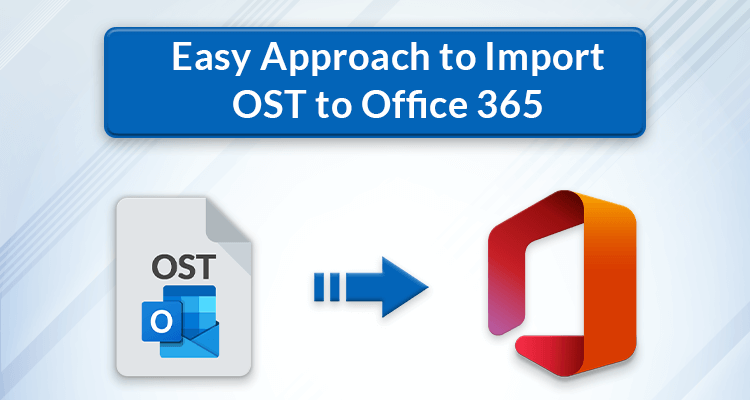




More Stories
How do I fix the Outlook OST is it not an Outlook data file? PST error?
Know The Best 3 Methods To Convert PST To PDF File Format
Qualified Tactics to Unite/Combine/Merge VCF (vCard) Contacts in One File