Windows Outlook is unable to access the OLM file containing all of the mailbox data that Outlook saves on the Mac. To open or discover these OLM files in MS Outlook for Windows, you must import the Personal Storage Table (PST) format initially.
OLM to PST file conversion is difficult. Since manually converting OLM to PST frequently takes a long time and requires a high degree of technical knowledge, problems like data loss, corruption, and inconsistent data are among the things that might occur. Users might choose to utilize the reliable and efficient OLM to PST Conversion Tool to avoid these risks and limitations. This article will explain how to convert Outlook for Mac OLM files to the Windows Outlook PST file format using both expert and typical methods.
DOWNLOAD NOW FREE DEMO EDITION
Why is the import of OLM into a PST file necessary?
Mac OLM files cannot be opened directly in the Windows environment because Microsoft Outlook for Windows does not support OLM files. To view OLM files on a Windows OS computer, users must import OLM files in Outlook for Windows PST file format. The following are some common scenarios in which OLM conversion becomes crucial:
- Transferring from Mac to Windows: Users who are switching from a Mac computer to a Windows one must convert their Mac OLM files into Windows Outlook in order to maintain access to their crucial data.
- Temporary Use of Windows Computer: When users are working temporarily using a Windows computer at home or at work, they must convert the OLM file into PST format in order to view Mac Outlook OLM files in Outlook for Windows.
In the parts that follow, we’ll look at the manual method before delving into the professional option provided by the Softaken OLM to PST Converter.
How can I manually load OLM into a PST file?
The four procedures listed below can be used to manually import an OLM file into a PST file:
#1: Create an account on IMAP.
- Launch Gmail, the Google mail app.
- After selecting the POP/IMAP & Forwarding option, click Settings.
- Click the Save Changes tab after turning on IMAP.
#2: Configure an IMAP mail account in Outlook for Mac.
- Log into the Outlook for Mac application.
- Choose Tools, and then click Accounts.
- Open an email and type in your password and email address.
- Provide the SMTP and port numbers (SMTP Port: 465), choose the SSL connection, and add the IMAP server information.
- Finally, select the Add Account menu item.
#3: Create an IMAP account from Outlook Mac Mails
- Open Outlook on Mac, then choose the emails you wish to convert.
- To copy to a folder, right-click on the folder and select Move.
- Grab the IMAP folder so you can copy it.
- Update the IMAP folder using the Send or Receive tab.
- The IMAP Mail account now has access to your Mac OLM emails.
#4: Configure Windows Outlook to Use the Same IMAP Account
- Select Mail>Email Accounts>New from the Control Panel after it is open.
- Select Configure Server Settings Manually.
- Select POP or IMAP settings, then click Next.
- Include the incoming and outgoing server information as well as the login credentials for the IMAP account.
- Click the More Settings menu item.
- Select the SSL connection and input port 993 for the IMAP server in the Advanced tab.
- You should select an SSL connection and add port 465 to the SMTP server.
Constraints of the Traditional or Manual Approach
- It is an extensive and time-consuming process.
- requires a great degree of technical expertise.
- Possibility of human error-related data loss or corruption.
How can I use Expert Software to import OLM into a PST file?
To circumvent the limitations and potential hazards of data loss associated with unpaid manual procedures, consumers might select an easier-to-use third-party solution. For a more trustworthy and error-free method of shifting or moving Mac OLM emails to Outlook PST on Windows OS, including all tasks, emails, notes, contacts, journals, calendars, and more, use the Softaken OLM to PST Migration Tool, which is compatible with all versions of Windows OS.
Throughout the conversion process, this software can also preserve the folder structure and data hierarchy. It works with every Windows OS version and every version of Microsoft Outlook. The program ensures that everyone can use it because there are no file size limits or technical competence wants. With the free trial version, users can convert up to a few objects or folders for free.
Getting the Last Thoughts,
In the last piece, we covered the best approaches to address users concerns with OLM to PST conversion. Lastly, our conclusion emphasizes how much more accurate and reliable the professional OLM to PST Converter is compared to the conventional manual method.
OS in a more reliable and error-free manner. Get the free trial version of Softaken OLM to PST Converter.

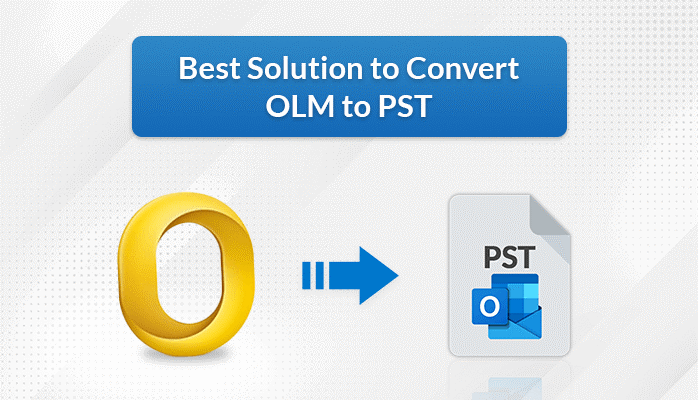




More Stories
How do I fix the Outlook OST is it not an Outlook data file? PST error?
Know The Best 3 Methods To Convert PST To PDF File Format
Qualified Tactics to Unite/Combine/Merge VCF (vCard) Contacts in One File