Today, this article will provide a perfect solution to migrate a Microsoft Office 365 tenant to another tenant. Recently, many users have been asking for a solution for Office 365 tenant to tenant Migration. However, the issue is to migrate it in a hassle-free manner. This could be a challenge for most of the users. Hence, we have the Mac Office 365 Backup Tool to get the outcome seamlessly. Now, read this article for more information and solutions on tenant to tenant migration in Microsoft 365.
Define Office 365 Tenant
The Office 365 Tenant provides services and resources of Microsoft Office 365 for an organization. When an organization buys a Microsoft Office 365 subscription, Microsoft provides a default space to store confidential data. The default space is known as the Office 365 tenant. When a company undergoes mergers and acquisitions, rebrands, consolidation, or other changes, it performs Microsoft 365 tenant to tenant migration.
Advantages of Migrating from One Tenant to Another
In this section, we will discuss the advantages of performing tenant-to-tenant migration in Microsoft 365.
- Combining one tenant with another Microsoft Office 365 tenant can enhance the organization’s efficiency.
- With this migration process, you can upgrade and explore new security features to protect sensitive data.
- Also, it might provide additional features that might not be available to previous tenants.
Therefore, users want to migrate from one Office 365 tenant to another. Next, we are going to discuss the solution to accomplish it.
Manual Solution to Perform Office 365 Tenant to Tenant Migration
For the process to be completed successfully, follow the two phases. Let’s discuss them briefly.
Phase 1. Configure Office 365 Tenant Account in Outlook
- Open the Microsoft Outlook application.
- In the Outlook application, tap on the Tools >> Account tab.
- Visit the + icon and tap the New Account option.
- Now, provide the Office 365 tenant account credentials.
- Finally, press the OK tab to complete this process.
Phase 2. Microsoft 365 Tenant to Tenant Migration Using MS Outlook
As your Office 365 tenant account is configured into Outlook, you can migrate from one Office 365 tenant to another.
- Start your Outlook application again.
- Visit the Office 365 Tenant account, select the folder for migration and press right-click.
- After this, tap on the Copy Folder tab.
- In the search box, enter the name of your destination folder.
- choose the required folder for migration from the Office 365 tenant account.
- Now, tap the Copy button to begin Microsoft 365 tenant to tenant migration.
Challenges of the Manual Solution
Although this process is effective, it has several restrictions. These restrictions are the reason that makes it unworthy to proceed with.
- A lack of automation can lead to errors.
- It will consume a lot of time to complete the process.
- This solution is risky and unfriendlier.
- You are allowed to migrate a limited folder at a time.
Perfect Solution to Perform Office 365 Tenant to Tenant Migration
MacSonik Office 365 Backup Tool is a highly recommended automated tool. As this process is automated, there will be no manual errors. Also, this versatile offers a simple and user-friendly interface. So, multiple users can use this software including rookies and users from non-tech backgrounds. Additionally, it provides numerous proficient features to make the process effortless. In addition, you can migrate or back up Office 365 to diverse saving options. For instance, you can Export Office 365 Mailbox to MSG, EML, EMLX, PST, and more. If you want to migrate Office 365 to other email clients, you can migrate it into Zoho, IMAP, etc.
Detailed Steps to Office 365 Tenant to Tenant Migration
- Download and open the Mac Office 365 Backup Tool.
- Provide Office 365 credentials parent ID and password. Tap Sign In.
- Tap the Import CSV tab and add the CSV file containing all the tenant addresses.
- Next, select the tenant ID from which you want to extract the data. Tap Backup >> Next.
- From the given mailbox item, tick for preview and the next step in migration. Hit Next.
- Pick the Office 365 email client and type login credentials. Click Sign In.
- Use the additional feature and press Convert to end the process.
Conclusion
Through this article, we have discussed different solutions to Office 365 tenant to tenant Migration. Now, you have to choose the solution wisely. However, many users recommend professional tools to accomplish the outcome as it is secure and speedy. Also. you can perform batch migration. On the other hand, a manual method is good for a small amount of data migration.
Reference
https://www.macsonik.com/blog/office-365-migration-tenant-to-tenant/
https://www.migrateemails.com/blog/office-365-tenant-to-tenant-migration/

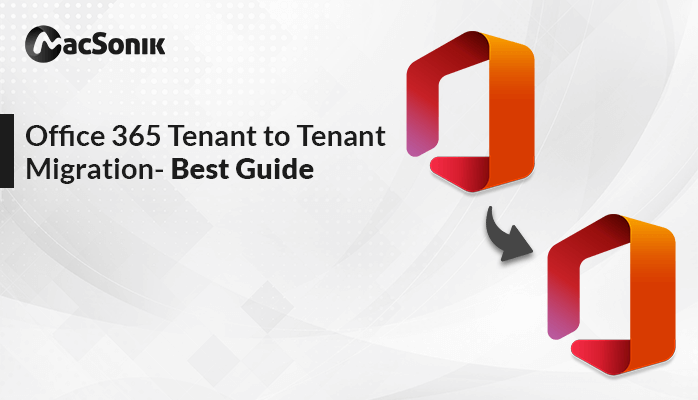




More Stories
How do I fix the Outlook OST is it not an Outlook data file? PST error?
Know The Best 3 Methods To Convert PST To PDF File Format
Qualified Tactics to Unite/Combine/Merge VCF (vCard) Contacts in One File