Not sure which files are PST or OST? Put an end to your worries! This blog explores the main distinctions between these titans of Outlook data. Find out when they are all radiant – PST for backups and OST for quick accessibility offline. Find out which computer storage sync with which and how to select the best one for your requirements. Prepare to masterfully manage your inbox!
It’s essential for those using Microsoft Outlook to manage their calendars, contacts, and emails to comprehend the enigmatic world of OST and PST files. The secret to convenience, the company, and eventually email sanity lies in these hidden data containers. But have no fear—this tutorial will help you understand the distinctions between these mysterious file formats and select the one that best suits your needs.
OST versus PST: The Distinction
Your Outlook data is fundamentally stored in both OST and PST files, but they serve different purposes.
Offline Storage Table, or OST- Consider an OST file to be your Outlook buddy locally. If you’re not linked to the internet, you can still access and use your calendars, contacts, and emails. When you get back online, it syncs with your mailbox server to make sure your data is up to current.
Personal Storage Table, or PST – Consider a PST file to be your email archive. It doesn’t rely on servers; it keeps data on your local device indefinitely. Consider storing important emails, contacts, and even whole folders for later use or access offline.
Location of OST vs. PST files
PST files are stored in a place you choose when they are created, whereas OST files normally live in hidden directories under your local AppData directory. Consider them as houses – PST is your own home, erected wherever you choose, while OST is a discreetly hidden part of Outlook.
Outlook data files OST vs. PST –
File Size Since OST merely keep a cached copy of the information in your mailbox, they are typically smaller. Conversely, PST files have the potential to expand in size as they store more old emails and attachments. Larger PST can occasionally lead to corruption. Think of OST as a tiny apartment that makes good use of its space, and PST as a large palace that holds all of your digital stuff.
Security OST vs PST –
Security has two drawbacks. Server-side encryption is advantageous for OST files because it protects your data even if your local device is hacked. PST files have a choice of password protection for an additional degree of security, even if they can be accessible on your local device. It’s similar to having to decide between a guarded personal mansion (PST) with personal safety features and a secured community with protection (OST).
A Comparison between OST and PST
Although they both function as Outlook data containers, OST and PST files are fundamentally different. OST files are best suited for repeated offline work since they promote efficient offline and online access, require a server connection, and provide server-side encryption. PST files, on the other hand, are independent of servers and prioritize user flexibility, data backup, and personal archiving. Password security is optional. They live locally on your device, giving you freedom and command over your information.
Conclusion
Realizing the benefits and drawbacks of OST and PST files allows you to fully utilize them. Regardless of your preference for the private archive haven of PST or the smooth offline experience of OST, selecting the appropriate solution will enable you to securely and efficiently manage your Outlook data. Take command of your digital email environment by delving into the world of files and discovering all it has to offer—one Outlook data file at a time!
Answers to Frequently Asked Questions
Q-1 Can an Outlook OST be converted to a PST?
A – It is possible to switch an OST file to a PST file, yes! These are the two primary techniques:
Using the Import/Export Wizard in Outlook:
- Select File > Open & Export > Import/Export after opening Outlook.
- Select Personal File Folder (.pst) under Export to a file.
- Choose the folders or the full inbox you wish to export.
- Select the new PST file’s location and name.
This technique works well for exporting specific folders and small OST files.
Employing External Resources:
A number of professional Third-Party programs focus on converting OST files to PST files and DataVare OST to PST Converter is good option for ost files conversion, it provide functions such as:
- Working with big OST files.
- Getting corrupted OST data back.
- Options for bulk OST file conversion.
- Support all Outlook versions
- Operate on both OS Windows and Mac
Q -2 How can I use PST as opposed to OST?
A – When related to an Exchange server, you can’t utilize a PST file in place of an OST record. But you do have choices:
Using an IMAP account, import PST documents into a new Outlook profile –
- Open a brand new Outlook profile and join it on your electronic mail provider’s IMAP account.
- Imported the PST data into the brand new profile the use of the Import/Export Tool.
- You can view your emails each on line and offline the usage of this method (offline competencies may be much less tremendous than with OST).
Use OST for current emails and PST for archiving older data –
- If you operate e-mail frequently, hold an OST record.
- To archive older emails, export them to a PST document.
- This technique keeps ancient records intact even as setting apart usually accessed records for improved performance.
Recall that the decision between OST and PST is based totally on your non-public requirements and e mail usage habits. Think about things like:
- Needs for offline get entry to.
- Restrictions on information storage.
- Preferences for archiving and backups

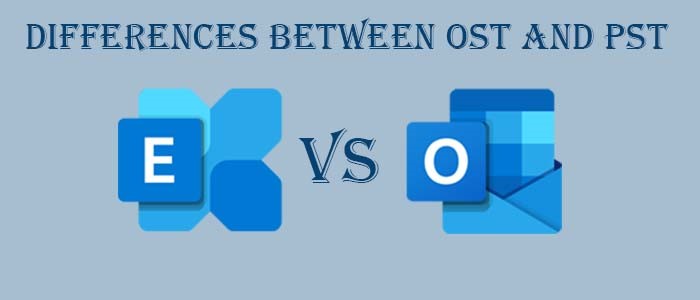




More Stories
How do I fix the Outlook OST is it not an Outlook data file? PST error?
Know The Best 3 Methods To Convert PST To PDF File Format
Qualified Tactics to Unite/Combine/Merge VCF (vCard) Contacts in One File