Microsoft Outlook saves emails in two file formats, OST and PST. If a user works without the internet on Outlook, MS Outlook stores all offline emails in the OST file format. However it becomes a challenging task for every user to convert OST to PST in any version of Outlook. As a result, any user can’t read OST file formats until and unless he exports it into PST.
This blog will discuss several ways to convert Outlook OST to PST format. You just need to stay focused and learn each method. It will help you to choose that particular procedure in the future. Before moving further, we will mention some scenarios of why users want to convert OST to PST.
Scenarios to Change OST to PST
A few users’ mailbox items get accidentally deleted from the Microsoft Exchange server.
Some users demand to backup of a few MS Exchange mailboxes.
Sometimes, the user wishes to recreate his damaged OST file, but he has some unbacked-up data in an OST file.
The accounts of the Exchange Server become inaccessible due to corruption. Moreover, various users want their emails or files urgently.
Here are some possible scenarios to convert OST file to PST format. Now, we will proceed towards the conversion process of the same.
How to Convert OST to PST?
We have several methods to export OST to PST. Just read and go through each procedure.
Method 1: Export Mailbox Items as a PST File
- First, open the MS Outlook application on your local screen.
- After that, navigate to the File tab.
- Then, choose the Import/Export option.
- Further, select the Export to a File option.
- Afterwards, choose the Outlook Data File (.pst) option.
- Moving ahead, select whether to convert a particular folder or the entire account.
- Now, highlight the Include subfolders box to proceed further.
- In the end, choose a destination path for the newly created file, and then click the Finish button.
Method 2: Convert Outlook OST to PST Through Drag And Drop Procedure
- First of all, open the Microsoft Outlook application on your local system.
- Secondly, make a new PST file in the Outlook Profile section.
- After that, drag all the folders of mailbox items you wish to convert to the resultant Outlook file.
Note: Users can’t be able to move all the inbox items, such as contacts, calendars, tasks, journals, and many more.
We have mentioned two manual solutions to convert OST to PST. But make sure that the above discussed procedures will only move your emails, not all mailboxes. Moreover, these methods also consume too much time and energy for the implementation of the conversion process. In fact, there is a high chance of losing valuable data while a user is trying to accomplish it. To avoid all such circumstances, we have a verified solution for you.
Method 3: Automated Solution to Change OST to PST
Cigati OST to PST Converter is the best utility. As a result, IT Administrators and experts suggest this software. Moreover, this tool helps to perform the bulk conversion of OST files to PST files without interrupting a single data. Additionally, this wizard preserves data integrity and a hierarchical folder during a conversion process. In addition, this software offers an easy to understand and self-intuitive Graphical User Interface.
Time to Sum Up!
Now, we have reached the end and would like to summarize this technical guide. We have gone through various stages and hope you got your answer. First, we discussed some possible reasons to move the OST file to PST format. After that, we mentioned three solutions to convert OST to PST. You can choose any of the methods, and make sure to pick wisely.

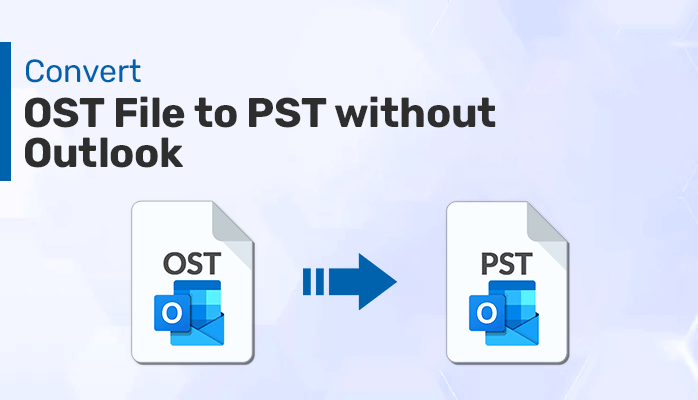




More Stories
Best Methods to Import OST Files to Hotmail
The Top 5 Most Common Lotus Notes Error Messages and Their Solutions
Simplifying EML to PST Conversion for Outlook 2016 or 2019